
PREMIUM IPTV FOR NORDICS & EU
★★★★★
Live channels, sports, movies and series – ready in minutes.
We guide you step by step. Stable connection,
Nordic subtitles where available and fast support.
- ✔ Fast activation
- ✔ Stable streaming
- ✔ Nordic audio/subtitles where available
How to contact us via Session:
- Download the Session app from https://getsession.org/download or your device’s app store.
-
Open the Session app and tap the plus icon
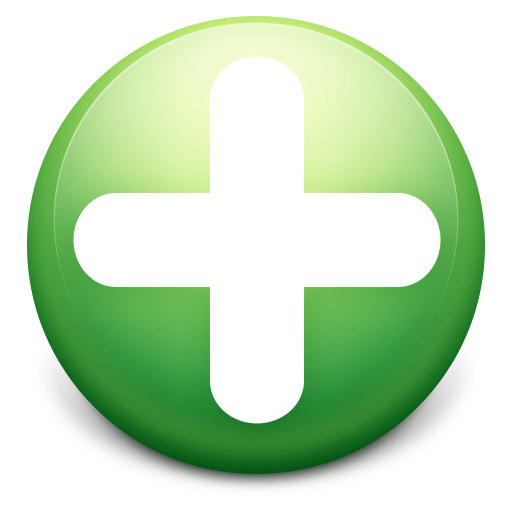 to add a new contact. Then select “New message” and paste our Session ID or scan our QR code.
to add a new contact. Then select “New message” and paste our Session ID or scan our QR code.
-
Tap the box below to copy our Session ID:
059e2a10f293cdd79ff15ceecec5b7ed69305af96a7dd76c02efd2b23bd17f832c
- You may also scan the QR code below to start the chat instantly.
- Alternatively, you can use our contact form.

Why choose Rix IPTV?
⚡ Fast & easy setup
We help you get started on your TV, box, mobile or tablet – step by step.
🎬 Premium content
English and international channels, sports, movies and series. Nordic audio/subtitles on much of the VOD.
🛡️ Stable service
Servers with protection against ISP blocking and interruptions. High availability and uptime.
💛 Support that cares
100% satisfaction-focused support. We do not give up until it works for you.